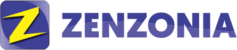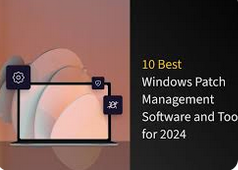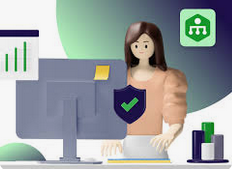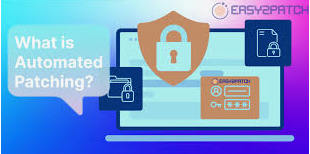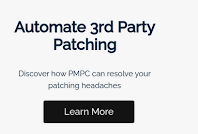Understanding Windows Patch Management
What is Windows Patch Management?
Windows patch management refers to the systematic process of acquiring, testing, and installing updates (patches) for Microsoft Windows operating systems and associated software. These patches are designed to fix security vulnerabilities, address bugs, improve performance, or add new features. The importance of effective patch management cannot be overstated, as unpatched systems are often the primary target for cybercriminals and malware attacks.
Patches typically fall into several categories:
- Security updates: These address specific vulnerabilities that could be exploited by malicious actors.
- Feature updates: These introduce new functionality or significant changes to the operating system.
- Quality updates: These include bug fixes and performance improvements.
- Driver updates: These ensure hardware components function correctly with the operating system.
The critical nature of patch management for Windows systems stems from several factors:
- Security: Unpatched vulnerabilities are a common entry point for cyberattacks. Timely patching significantly reduces this risk.
- Compliance: Many regulatory standards require organizations to maintain up-to-date systems.
- Performance: Patches often include optimizations that can improve system stability and efficiency.
- Feature access: New functionality introduced through updates can enhance productivity and user experience.
The Patch Management Process
Effective windows patch management involves a structured approach that typically includes the following steps:
- Identifying vulnerabilities: This involves staying informed about new patches and understanding which systems in your environment are affected.
- Obtaining patches: Patches are usually downloaded from Microsoft’s servers or third-party vendors for non-Microsoft software.
- Testing patches: Before widespread deployment, patches should be tested in a controlled environment to ensure they don’t cause conflicts or issues.
- Deploying patches: This involves distributing and installing patches across the network, often in a phased approach.
- Monitoring and reporting: After deployment, it’s crucial to verify successful installation and monitor for any post-update issues.
While this process can be managed manually for small networks, the complexity and scale of modern IT environments often necessitate the use of specialized windows patch management tools. These tools automate much of the process, reducing the risk of human error and ensuring a more consistent and efficient approach to patch management.
| Manual Patch Management | Automated Patch Management |
|---|---|
| Time-consuming | Efficient and scalable |
| Prone to human error | Consistent and reliable |
| Limited reporting capabilities | Comprehensive reporting and analytics |
| Difficult to manage at scale | Easily manages large networks |
As we delve deeper into the world of windows patch management tools, we’ll explore the key features that make these solutions indispensable for modern IT departments, examine some of the top tools available in the market, and discuss best practices for implementation. Whether you’re managing a small business network or overseeing enterprise-level IT infrastructure, understanding and leveraging the right patch management tools is crucial for maintaining a secure and efficient Windows environment.
Key Features of Windows Patch Management Tools
To effectively manage the patching process across diverse Windows environments, windows patch management tools come equipped with a range of features. Understanding these capabilities is crucial for selecting the right tool for your organization’s needs.
Essential Capabilities
Modern windows patch management tools typically offer the following core functionalities:
- Automated patch discovery: These tools continuously scan for new patches and updates, ensuring that your systems are always up-to-date with the latest releases from Microsoft and other software vendors.
- Centralized management: A unified console allows administrators to oversee the patch status of all systems in the network, regardless of their physical location. This centralization simplifies management and provides a comprehensive view of the organization’s patch compliance.
- Patch testing and rollback: Before deploying patches across the entire network, these tools often provide a sandbox environment for testing. If issues arise post-deployment, rollback capabilities allow for quick reversion to a previous stable state.
- Reporting and compliance: Robust reporting features help track patch status, success rates, and overall compliance. This is particularly crucial for organizations that need to meet specific regulatory requirements.
- Multi-platform support: While focused on Windows, many patch management tools also support other operating systems and third-party applications, providing a comprehensive solution for heterogeneous environments.
Advanced Features
In addition to these essential capabilities, advanced windows patch management tools may offer:
- Remote patching: The ability to deploy patches to off-network devices, ensuring that even remote workers’ systems remain secure and up-to-date.
- Bandwidth optimization: Features like peer-to-peer sharing and intelligent scheduling help minimize network congestion during patch deployment.
- Customizable deployment schedules: Flexibility in scheduling allows patches to be deployed during off-hours or in stages to minimize disruption to business operations.
- Integration with other IT management tools: Many patch management solutions can integrate with broader IT management platforms, providing a more holistic approach to system administration.
To illustrate the impact of these features, consider the following case study:
Case Study: Global Manufacturing Firm Streamlines Patch Management
A global manufacturing company with over 10,000 endpoints across 50 countries was struggling with manual patch management. Patch deployment was inconsistent, leading to security vulnerabilities and compliance issues. By implementing a comprehensive windows patch management tool with automated discovery and centralized management, they achieved:
- 98% patch compliance within 72 hours of patch release
- 80% reduction in time spent on patch-related tasks
- Zero critical vulnerabilities exploited in the 18 months following implementation
This case study underscores the transformative potential of robust windows patch management tools in large, complex environments.
Top Windows Patch Management Tools
The market offers a variety of windows patch management tools, ranging from Microsoft’s native solutions to third-party offerings. Let’s explore some of the top contenders:
Microsoft Windows Server Update Services (WSUS)
WSUS is Microsoft’s free patch management solution for Windows environments.
Overview and features:
- Centralized update management for Microsoft products
- Ability to approve or decline specific updates
- Bandwidth management through local update storage
- Basic reporting capabilities
Pros:
- Free to use
- Tight integration with Windows environments
- Relatively easy to set up for small to medium-sized networks
Cons:
- Limited third-party application support
- Basic reporting and automation features
- Can be complex to manage in large, distributed environments
Best use cases: Small to medium-sized organizations with predominantly Microsoft environments and limited budgets.
Microsoft System Center Configuration Manager (SCCM)
SCCM, now part of Microsoft Endpoint Configuration Manager, offers more advanced patch management capabilities.
Overview and features:
- Comprehensive endpoint management, including patching
- Advanced reporting and compliance tracking
- Support for both Microsoft and third-party updates
- Integration with other Microsoft management tools
Pros:
- Powerful and feature-rich
- Excellent integration with Microsoft ecosystem
- Supports complex deployment scenarios
Cons:
- Significant complexity and learning curve
- Higher cost compared to WSUS
- Requires substantial infrastructure
Best use cases: Large enterprises with complex Windows environments and the resources to manage a sophisticated solution.
In the next section, we’ll explore third-party windows patch management tools and provide a comparison of their features and pricing. These solutions often offer unique capabilities that can address specific organizational needs beyond what Microsoft’s native tools provide.
Third-Party Windows Patch Management Tools
While Microsoft offers robust solutions, many organizations turn to third-party windows patch management tools for additional features, broader support, or simplified management. Let’s examine some popular options:
1. ManageEngine Patch Manager Plus
Overview and features:
- Supports Windows, macOS, and Linux
- Automated patch deployment with customizable policies
- Extensive third-party application support
- Detailed reporting and compliance tracking
Pricing: Offers both free and paid versions, with the paid version starting at around $245 per year for 50 computers.
2. SolarWinds Patch Manager
Overview and features:
- Integration with WSUS and SCCM
- Pre-tested patches for many third-party applications
- Virtual patching capabilities
- Customizable reporting
Pricing: Starts at approximately $3,525 for up to 250 nodes, with a 30-day free trial available.
3. Ivanti Patch for Windows
Overview and features:
- Agentless architecture
- Extensive vulnerability assessment
- Power management integration
- Supports physical and virtual environments
Pricing: Custom pricing based on the number of devices; contact vendor for details.
4. GFI LanGuard
Overview and features:
- Network auditing capabilities
- Vulnerability scanning
- Patch management for multiple operating systems
- Mobile device management
Pricing: Starts at about $22 per node per year, with volume discounts available.
To help you compare these windows patch management tools, here’s a feature comparison table:
| Feature | ManageEngine Patch Manager Plus | SolarWinds Patch Manager | Ivanti Patch for Windows | GFI LanGuard |
|---|---|---|---|---|
| Multi-OS Support | Yes | Windows-focused | Windows-focused | Yes |
| Third-party Patch Support | Extensive | Extensive | Limited | Extensive |
| Agentless Option | No | No | Yes | Yes |
| Vulnerability Assessment | Basic | Basic | Advanced | Advanced |
| Cloud-based Option | Yes | No | Yes | No |
Implementing Windows Patch Management Tools
Choosing the Right Tool for Your Organization
Selecting the appropriate windows patch management tool is crucial for ensuring the security and efficiency of your IT infrastructure. Consider the following factors when making your decision:
- Size of organization: Smaller organizations might find WSUS or ManageEngine Patch Manager Plus sufficient, while larger enterprises may require the advanced features of SCCM or Ivanti Patch for Windows.
- Budget: Consider both initial costs and long-term expenses, including licensing, training, and maintenance.
- IT resources: Assess your team’s capacity to manage and maintain the chosen solution. Some tools require more expertise and time investment than others.
- Environment complexity: If you have a diverse IT environment with multiple operating systems and third-party applications, look for tools with broad support.
- Compliance requirements: Ensure the tool can provide the necessary reporting and tracking capabilities to meet your regulatory obligations.
Free vs. Paid Tools
While free tools like WSUS can be attractive for budget-conscious organizations, paid solutions often offer more comprehensive features and support. Consider the total cost of ownership, including the time and resources required to manage the solution effectively.
On-premises vs. Cloud-based Solutions
Cloud-based windows patch management tools offer flexibility and reduced infrastructure costs but may raise data security concerns for some organizations. On-premises solutions provide more control but require more substantial in-house infrastructure and management.
“Choosing the right patch management tool is not just about features—it’s about finding a solution that aligns with your organization’s resources, culture, and long-term IT strategy.” – IT Security Expert
Best Practices for Windows Patch Management
Implementing a robust patch management strategy involves more than just selecting the right tool. Consider these best practices:
- Create a patch management policy: Develop a clear, documented policy that outlines roles, responsibilities, and procedures for patch management.
- Prioritize critical updates: Focus on deploying security patches and critical updates first to address the most significant vulnerabilities quickly.
- Test patches before deployment: Always test patches in a controlled environment that mimics your production setup to identify potential conflicts or issues.
- Schedule updates to minimize disruption: Plan patch deployments during off-hours or less busy periods to minimize impact on business operations.
- Monitor and report on patch status: Regularly review patch compliance reports and address any systems that fall behind on updates.
- Educate end-users: Keep your staff informed about the importance of patches and the patch management process to ensure cooperation and smooth deployments.
- Maintain a complete inventory: Keep an up-to-date inventory of all hardware and software in your environment to ensure comprehensive patch coverage.
By following these practices and leveraging the right windows patch management tools, organizations can significantly enhance their security posture and maintain optimal system performance.
Common Challenges in Windows Patch Management
While windows patch management tools greatly simplify the update process, organizations often face several challenges in their patch management efforts. Understanding these challenges and how to address them is crucial for maintaining a robust patching strategy.
Addressing Patch Management Issues
1. Dealing with Failed Updates
Failed updates are a common issue that can leave systems vulnerable or cause instability. To address this:
- Implement a system for monitoring and alerting on failed updates
- Develop a troubleshooting protocol for investigating and resolving update failures
- Consider using windows patch management tools with automatic retry capabilities
2. Managing Patches for Legacy Systems
Older systems may lack support for newer patches or struggle with compatibility issues. Strategies to manage this include:
- Maintaining a separate update policy for legacy systems
- Implementing compensating controls where patching is not possible
- Planning for system upgrades or replacements when feasible
3. Handling Bandwidth Constraints
Large updates can strain network resources, particularly in distributed environments. To mitigate this:
- Utilize windows patch management tools with bandwidth throttling features
- Implement local update servers or peer-to-peer sharing mechanisms
- Schedule updates during off-peak hours
4. Ensuring Compliance Across the Organization
Maintaining consistent patch levels across all systems can be challenging. To improve compliance:
- Regularly audit systems for patch status
- Implement automated enforcement policies
- Use reporting features in your patch management tool to identify and address non-compliant systems
Balancing Security and Stability
One of the most significant challenges in patch management is striking the right balance between security and system stability. While rapid patching is crucial for security, it can sometimes lead to unforeseen issues in production environments.
Assessing the Risk of Patching vs. Not Patching
When deciding whether to deploy a patch immediately or delay for further testing, consider:
- The severity of the vulnerability being addressed
- The potential impact of the patch on critical systems
- Your organization’s risk tolerance
- Regulatory requirements for timely patching
Strategies for Minimizing Downtime During Updates
To reduce the impact of patching on business operations:
- Implement a staged rollout: Deploy patches to a small subset of systems first, then gradually expand to the entire network.
- Utilize maintenance windows: Schedule updates during off-hours or planned downtime.
- Leverage high-availability configurations: Use clustering or load-balancing to patch systems without interrupting services.
- Automate where possible: Use windows patch management tools to automate the deployment process, reducing human error and speeding up the overall process.
“The key to successful patch management is not just about deploying updates quickly, but doing so in a way that maintains system stability and minimizes business disruption.” – Cybersecurity Analyst
The Future of Windows Patch Management
As technology evolves, so too does the landscape of patch management. Understanding emerging trends can help organizations prepare for future challenges and opportunities in managing Windows updates.
Emerging Trends
1. AI and Machine Learning in Patch Management
Artificial Intelligence (AI) and Machine Learning (ML) are beginning to play a significant role in windows patch management tools. These technologies can:
- Predict potential conflicts or issues before patch deployment
- Optimize patch scheduling based on system usage patterns
- Improve vulnerability detection and prioritization
2. Increased Automation and Self-Healing Systems
The trend towards greater automation continues, with some key developments including:
- Self-healing systems that can automatically roll back problematic updates
- Intelligent patch deployment that adapts to system states and user activities
- Automated compliance reporting and remediation
3. Integration with Cloud Services and Containerization
As more organizations adopt cloud and containerized environments, patch management is evolving to address these new paradigms:
- Cloud-native patch management solutions
- Integration with container orchestration platforms for seamless updates
- Hybrid solutions that manage both on-premises and cloud-based systems
Microsoft’s Evolving Approach to Windows Updates
Microsoft continues to refine its approach to Windows updates, which has implications for patch management strategies:
Windows as a Service (WaaS)
WaaS represents a shift from big, infrequent OS releases to a model of continuous updates. This approach:
- Provides more frequent feature updates
- Aims to reduce the impact of major version upgrades
- Requires organizations to adapt their patch management strategies for more regular updates
Feature Updates vs. Quality Updates
Microsoft distinguishes between two types of updates:
- Feature updates: Typically released twice a year, bringing new functionalities and significant changes
- Quality updates: Monthly cumulative updates focusing on security and stability
This distinction allows organizations to manage the pace of feature adoption while maintaining security through regular quality updates.
Long-term Servicing Channel (LTSC)
For systems that require long-term stability, Microsoft offers the LTSC:
- Provides a more traditional approach to OS updates
- Receives only quality and security updates, not feature updates
- Ideal for mission-critical systems where stability is paramount
As these trends continue to shape the landscape of Windows updates, organizations must ensure their windows patch management tools and strategies evolve accordingly to maintain security, stability, and efficiency in their IT environments.
Conclusion
Recap of Key Points
Throughout this comprehensive guide, we’ve explored the critical role of windows patch management tools in maintaining secure and efficient IT environments. Let’s recap the key points:
- Windows patch management is essential for security, compliance, and system performance.
- Effective patch management involves a structured process of discovery, testing, deployment, and monitoring.
- Modern windows patch management tools offer features like automated discovery, centralized management, and advanced reporting.
- Organizations can choose from Microsoft’s native solutions (WSUS, SCCM) or third-party tools, each with their own strengths and use cases.
- Implementing best practices, such as creating a patch management policy and prioritizing critical updates, is crucial for success.
- Common challenges include dealing with failed updates, managing legacy systems, and balancing security with stability.
- The future of patch management is likely to involve more AI, automation, and integration with cloud services.
Final Thoughts
The landscape of Windows patch management is continually evolving, driven by the ever-changing nature of technology and the persistent threat of cybersecurity risks. As we’ve seen, effective patch management is not just about deploying updates; it’s a complex process that requires careful planning, the right tools, and ongoing attention.
The importance of robust windows patch management tools cannot be overstated. These solutions not only streamline the update process but also provide the visibility and control needed to maintain a secure and compliant IT environment. Whether you opt for Microsoft’s native offerings or third-party solutions, the key is to choose a tool that aligns with your organization’s specific needs, resources, and IT strategy.
As we look to the future, it’s clear that patch management will continue to be a critical aspect of IT operations. The rise of AI-driven tools, increased automation, and the shift towards cloud-based and containerized environments will present both challenges and opportunities. Organizations that stay informed about these trends and adapt their patch management strategies accordingly will be best positioned to maintain robust security postures and efficient IT operations.
“In the digital age, effective patch management is not just an IT function—it’s a business imperative. The right approach and tools can mean the difference between a secure, efficient operation and one that’s vulnerable to threats and inefficiencies.” – IT Security Strategist
Call to Action
Given the critical nature of patch management, we encourage all readers to take the following steps:
- Evaluate your current patch management strategy: Assess whether your current approach is meeting your organization’s needs for security, compliance, and efficiency.
- Explore available tools: Whether you’re using built-in Windows tools or considering third-party solutions, take the time to explore the options available and how they align with your specific requirements.
- Stay informed: Keep abreast of the latest developments in Windows updates and patch management best practices.
- Invest in training: Ensure your IT team is well-versed in your chosen windows patch management tools and processes.
- Regular review: Periodically review and update your patch management policy to ensure it remains effective in the face of evolving threats and technologies.
By prioritizing patch management and leveraging the right tools and strategies, organizations can significantly enhance their security posture, maintain compliance, and ensure the smooth operation of their Windows environments. In today’s digital landscape, effective patch management is not just a technical necessity—it’s a cornerstone of a resilient and successful business.